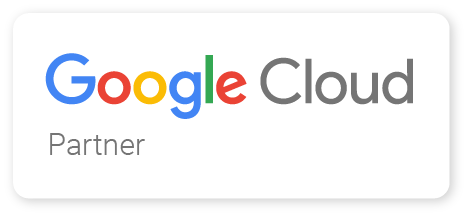How to set up Gmail, Google Calendar, and Google Contacts on your iPhone or iPad
If you want to add your Google account to your iPhone or iPad’s system apps, you’ll want to go to Settings > Mail or Calendar or Contacts.
Under the hood, Apple is using the open standard IMAP, CalDAV, and CardDAV services to handle syncing Google services; unfortunately, Gmail retro-fitted support for IMAP, and it can be quirky at times—especially if you like Gmail’s labeling system.
If you want to use the built-in iOS Mail app and its unified inbox, however, and you don’t have a paid account, it’s your only option.
- Launch the Settings app from your Home screen.
- Tap on Mail, Contacts, or Calendar.
- Tap Accounts.
- Tap on Add Account.

- Tap on Google.
- Enter your login information for your Google account and tap Next after each step.
- Tap the switch next to each Google service you’d like to sync. If you have existing local mail, calendars, contacts, or notes, you’ll have to either tap Keep on My Phone or Delete each time you enable a service.
- Tap Save in the top right corner of your screen.